WiFi Calling: The Definitive Guide

Table of Contents:
- What is WiFi Calling?
- How to use WiFi Calling on Android
- How to use WiFi Calling on iPhone
- WiFi Calling on AT&T, Verizon, T-Mobile Sprint & other carriers
- Can I use WiFi Calling without carrier service?
- What are the best WiFi Calling apps?
- What are the best routers for WiFi Calling?
- Is WiFi Calling better than cellular?
- Do I get charged for WiFi Calling?
- Can I use WiFi Calling during international travel?
- Why isn’t my WiFi Calling working?
What is WiFi Calling?

WiFi Calling is an option on your phone to use your Internet Service Provider’s landline high-speed internet network –the WiFi in your home–instead of your carrier’s cellular 4G LTE & 3G service for phone calls.
Pros:
- Technically “free” as long as you have access to a landline WiFi source.
- Great for people with limited or prepaid voice & data plans.
- An alternative option for people with poor 4G LTE signal strength.
- Typically, your landline WiFi speeds are faster than cellular speeds, because it has more bandwidth although that might change with 5G.
- WiFi is stronger inside the home, whereas cellular is stronger outside the home.
Cons:
- If you don’t have access to WiFi, then it won’t work.
- Cellular has better coverage with better handoff from inside to outside. WiFi Calling is tethered to the WiFi source with zero handoff from one network to the next.
Requirements:
- A smartphone with WiFi Calling capability (most modern smartphones do).
- Carrier that supports WiFi Calling (many do).
- Minimum WiFi speeds of 2 Mbps for voice calls and 10 Mbps for video calls. Recommended: 15 Mbps with a WiFi Router that is 801.11n (WiFi 4) or better.
How to use WiFi Calling on Android

Different smartphones and Android systems may have slightly different menus but generally the same process.
- Tap Settings.
- Tap Connections.
- Tap Wi-Fi Calling.
- Switch On for WiFi Calling
Your Android phone is now ready for WiFi Calling!
How to use WiFi calling on iPhone

- Tap Settings.
- Tap Cellular.
- Tap Wi-Fi Calling.
- Switch on Wi-Fi Calling on This iPhone
- Tap Enable when asked ‘Enable Wi-Fi Calling?’
- Optional: For E911 calls, use Update Emergency Address.
Your iPhone is now ready for WiFi Calling!
WiFi Calling on AT&T, Verizon, T-Mobile Sprint & other carriers
Most US & Canadian carriers support WiFi calling on Android phones & iPhones. Learn more directly from the source:
USA:
- AT&T WiFi Calling: Support for Apple, Samsung, LG, Kyocera, Razer, and other phones.
- Verizon WiFi Calling: Support for Samsung, Apple, LG, Google, Kyocera, and other phones.
- T-Mobile WiFi Calling: Support for Apple, Samsung, LG, Motorola, OnePlus and other phones.
- Sprint WiFi Calling: Support for Apple, Samsung, LG, OnePlus, Google and other phones.
Canada:
- Rogers WiFi Calling: Support for Apple, Samsung, Google, Huawei, Moto, and other phones.
- Bell WiFi Calling: Support for Apple, Samsung, Huawei, LG, Google, Moto, and other phones.
- Telus WiFi Calling: Support for Apple, Samsung, Google, Huawei, LG, and other phones.
- Freedom WiFi Calling: Support for Apple, Samsung, LG, Google, Motorola, and other phones.
Can I use WiFi Calling without a carrier service provider?
Yes, you can. If you want to ditch the carriers behind and stick with WiFi-calling & services only, there are plenty of options, but you’ll always have to be tethered to a WiFi source.
What are the best WiFi Calling apps?

All these options provide your own phone number and the ability to call, text, and get voicemail. Some with the ability to do video chat.
- Skype
- Google Voice
- Google Fi (mostly WiFi with 4G LTE support T-Mobile, Sprint, and US Cellular)
- Viber
Other good WiFi Calling apps that need people to have the app installed on their phone.
What are the best routers for WiFi Calling?
At a minimum, you want a WiFi 4 (801.11n) or better router. These allow for using 2.4 Ghz and 5GHz frequencies aka dual-band for faster data. Most current home routers use WiFi 5 (802.11ac) which allow for MIMO, multiple antennas used to broadcast even more data.
With 5G on the horizon and threatening to catch up to WiFi speeds, WiFi 6 (802.11ax) promises to offer more bandwidth, efficiency, and of course, speed.
Is WiFi Calling better than cellular?

Yes and no.
Yes it’s better than cellular, because you can access free calls on WiFi, the voice quality tends to be better, and in areas with very poor cellular reception, is a godsend as it bypasses 4G LTE or 3G and connects directly to WiFi connection to make the call.
No, it’s not better than cellular, because there tends to be a little bit of latency (delay) compared to cellular, and if you’re on an overloaded WiFi network, the signal strength and speed quality may suffer.
In a perfect world, cellular should provide a crystal, clear experience; however, distance from the cell tower/site and interference degrades your ability to make calls and use the internet with ease.
Do I get charged for WiFi Calling?
WiFi Calling is free of charge to US numbers. However, it’s best to check with your carrier’s terms & conditions to understand the details.
Can I use WiFi Calling during international travel?
Yes, WiFi calling does work internationally; however, be mindful that you may be billed international long distance rates. Check with your carrier’s terms & conditions for more information.
Why isn’t my WiFi Calling working?

- Is WiFi Calling option turned on on your phone?
- Are you connected to WiFi internet?
- Is your WiFi internet reliable and running at least 2Mbps?
- Are you using WiFi during peak hours (crowded bandwidth)?
- Is the WiFi down? Check your router.
- Are you constantly moving away from the WiFi range?
- Have you tried to toggle on and off your WiFi connection on your smartphone?
- Have you tried to power off and on your smartphone?
- Is your smartphone running the latest system update?
- Is the other person you’re trying to call on a reliable network?
We Fix Poor WiFi & Cell Signal
If poor WiFi or cellular coverage is affecting your home or business, get in touch with the RF experts at Simple WiFi .
We solve weak signal & coverage 24/7, because we're field experts, meaning we've been rolling up our sleeves and doing this for homes and offices with precision for many years– compared to the guy with a truck and ladder and "theoretically" can do it.
You don't want theory, you want results. That's what we provide.
Free consultation with our Miami-based customer support (info@simplewifi.com) or call us at 305-798-8505.
 (305) 798-8505
(305) 798-8505


Leave a comment