Top 23 Reasons Why Your WiFi is Slow: Definitive Guide

We’ve all been there…
That “wonderful” feeling when a slow Wi-Fi connection is crawling like a garden snail across your porch. Eternal loading screens. Buffering video & audio. “There is no Internet connection.”
It’s frustrating as heck. But as they say, to fix a problem, you’ve got to identify the issues.
After hours of research and interviewing our in-house WiFi experts, we’ve compiled a list of the 23 biggest obstacles that lead to slow WiFi.
Table of Contents
- Building Materials
- Distance from Router
- Router Placement: High vs Low
- Update Router Firmware
- Old Router
- Weak Router Antenna
- Check Physical Cable Connection
- Reboot Your Router
- Old Phone, Tablet, or Laptop
- Using Too Many Resources
- Clear Browser History & Cookies
- Reboot Your Phone
- Bandwidth Hogging Apps on Your Phone
- Update Apps
- Worms & Other Malware
- Too Many Connected Devices
- Inside Job: Digital Interference
- Those Noisy Neighbors
- ISP Downtime / Congested Network
- ISP Throttling
- Upgrade Your Plan
- Someone Stealing Your WiFi
- Change DNS settings
1. Building Materials

By far, building materials are one of the biggest problems with slow Wi-Fi.
That’s because all RF signal like WiFi, cellular, and AM/FM radio are easily disrupted by metal, brick, concert, wood, drywall, and other building material.
Having an open layout-style home should help with WiFi coverage, but if you have thick walls, large furniture and cabinets, and metal or energy-efficient glass all around, this impedes signal from effectively reaching to your phone.
2. Distance From the Router
WiFi signal originates from the router. So the farther you are from the router, the weaker the signal and speed.
Generally, it’s best to have the router in the center of the home where internet use is highest–living room, office, and bedrooms.
Bigger homes may need a WiFi extender to push signal to the second floor or to a fringe area needing coverage like a WiFi doorbell or outdoor security camera.
3. Router Placement: High vs Low

Leaving your router on the ground, on a bottom shelf, or behind other furniture is a surefire way of hindering WiFi performance. Finding a location as high as possible helps extend the broadcasting range of the router antennas.
4. Update Router Firmware
Notice you have to update your smartphone’s operating system every few months or so to get the best benefits?
It’s the same principle with all devices: updating drivers, firmware, and operating systems introduce performance updates and security fixes.
5. Old Router
Routers older than 5 years-old may not be to the latest standards (802.11ac / Wi-Fi 5) nor provide simultaneous dual-band support for 2.4 GHz and 5 GHz.
Especially when it comes to ISP-provided router/modem units, it may be time to look into upgrading to the latest and greatest.
Let’s put it this way, having the newest iPhone and Galaxy being served by an old router is like having a nice race car with the cheapest tires you can find.
6. Weak Router Antenna
Many routers have external or detachable antennas for one reason: upgradeability.
Installing a higher-gain, more powerful antenna provides more range, efficiency, and speed. Just make sure you get the right type of antenna: omnidirectional for general coverage or directional for farther-reaching specific coverage.
7. Check Physical Cable Connection
Many router/modems still use coaxial RG-6 cable to bring in landline internet. A loose cable connection definitely affects your router performance like a marathoner with a bad ankle.
Retighten and secure the cable connectors. Also make sure the cable is not bent. If possible, inspect the cable from the wall to the cable box outside. Any physical wear and tear will do the same for your speeds.
8. Reboot Your Router
Most electronics were not made to run continuously. Sometimes, the only thing needed is a simple reboot to help it recalibrate and return to peak performance.
9. Old Phone, Tablet or Laptop
Sometimes, it has nothing to do with your Wi-Fi router at all.
Different tablets, smartphones and computers have different speed capabilities. No matter how fast the router or modem is, it cannot go faster than the speed of the device, especially if the device is older than 4-5 years old.
Look, I love riding my horse to work, but sooner or later, this car thing might be something. It’s time to upgrade your phone.
10. Using Too Many Resources
If your the type of person with 20 tabs open on your browser, running Spotify, and editing photos at the same time, it puts a huge strain on your device’s CPU and RAM. Thus it slows down performance across the board.
Close some tabs and apps and see if it’ll make a difference.
11. Clear Browser History and Cookies

For people finding their web browser extremely slow, clearing out browser data, cookies, and unused extensions can significantly improve speed and performance.
12. Reboot Your Phone
Like rebooting the router, restarting or powering down your phone gives both hardware and software to refresh and perform at optimal conditions.
This includes clearing up apps that are continuously running in the background causing memory leaks and eating away at your battery.
13. Bandwidth Hogging Apps on Your Phone
If the router and mobile device are working fine, the problem could be your apps. Some apps can hog the connection and slow down Wi-Fi speed for everyone.
For example, email clients, file-syncing services, and shopping apps continuously use data, especially in the background. Many apps are constantly refreshing even when not in use.
Use your app settings to toggle this option on or off.
14. Update Apps
Apps are continually updated by developers for better performance and compatibility. If you find your apps not performing like it used to and is still sluggish after rebooting the phone, check to see if there’s an update available.
15. Worms & Other Malware
Dubious websites. Unknown email attachments. Questionable apps or software.
Downloading a computer virus onto your phone or computer can have dire consequences, especially when if affects your device’s performance and security. Keeping your operating system up-to-date, installing an antivirus program, and using good old common sense can help with staying clear of trouble.
16. Too Many Devices Connected to WiFi

So here’s a question: how many people are in your household? How many WiFi devices do they own–smartphones, tablets, laptops, video game system, etc.
Now, how many smart home products do you have from smart thermostats to smart doorbells to smart security cameras to smart led lights?
Total it up and that’s a lot of devices all connected to WiFi. Many smart products are consistently downloading and uploading in the background which can eat up bandwidth.
With some routers, it is possible to prioritize network traffic using Quality of Service settings.
17. Digital Interference
Digital interference can happen for a number of reasons.
There are wireless signals from Wi-Fi, electronic devices, cell towers, satellites, and other sources. While Wi-Fi normally uses a different signal than these other devices, radio noise can still cause interference.
Some older routers only use a single band at a time: 2.4 GHz. However, Bluetooth devices, microwave ovens, cordless phones, garage door openers, and baby monitors also use the same 2.4 GHz frequency range. This overlapping causes WiFi interference.
If possible, try connecting to the 5 GHz band since it’s less congested or try selecting a different channel.
18. Those Noisy Neighbors
Besides frequency band interference, you can also suffer from channel interference. For example, if you live in an apartment and everyone is using the same ISP, those routers tend to use the same channels.
That means every router in the building has overlapping signal causing interference. Luckily, you can go into your router settings and change to a less crowded channel.
19. ISP Downtime / Congested Network
Sometimes, ISPs suffer from downtime and bad connections. No one is perfect. It happens.
However, dealing with the internet rush hour is just as real as Monday morning traffic.
Especially after people get off work or have a lazy weekend, when everyone in the neighborhood is using internet at the same time, congestion happens and we’re all sitting in that long line.
20. Internet Service Provider (ISP) Throttling
Do you know how much data you use every month? The typical home burns through over 200 GB per month.
All those emails, Netflix marathons, gaming sessions, and hours of surfing the web leads to high data usage. In response, many ISPs throttle speeds for heavy-data users despite having unlimited internet.
21. Upgrade Your Plan

Most ISPs provide multi-tiered internet speed plans.
Check to see if your existing service is on the cheapest and therefore slowest plan. If you’re a heavy internet user, it may be time to upgrade for those super-fast downloads.
22. Someone Stealing Your WiFi
First, let’s hope your WiFi is password protected. (Please say so. If not, might as well keep the front door unlocked and swung wide open 24/7.)
Second, make sure your password is strong and varied. And no, “123456” or “password” or “iloveyou” is not a strong password.
Because if other people are connected to your WiFi without your consent, they’re stealing your precious bandwidth.
23. Change DNS Settings
When someone types a website address into their browser, the computer automatically uses DNS to convert the address into an IP address that it can understand.
In some cases, the computer uses DNS servers that are having problems. Your router typically uses your ISP’s DNS servers, but that doesn’t guarantee speed. A better DNS may help speed up loading times.
Call your ISP

You’ve done everything you can... and it’s still slower than a slug. It’s time to call your ISP to get some answers.
Customer service will try to help, but if you’ve done your homework on this list, so you’re well ahead of the curve. This might lead to discounts to the current plan or free upgraded service.
At this point, you’ve got nothing to lose other than watching that loading screen go round and round. Happy WiFi hunting, folks.
We Fix Poor WiFi & Cell Signal
If poor WiFi or cellular coverage is affecting your home or business, get in touch with the RF experts at Simple WiFi .
We solve weak signal & coverage 24/7, because we're field experts, meaning we've been rolling up our sleeves and doing this for homes and offices with precision for many years– compared to the guy with a truck and ladder and "theoretically" can do it.
You don't want theory, you want results. That's what we provide.
Free consultation with our Miami-based customer support (info@simplewifi.com) or call us at 305-798-8505.
 (305) 798-8505
(305) 798-8505


Leave a comment