21 Ways to Make Your WiFi Faster: Definitive Guide

From rebooting your router to managing apps, there are plenty of tips & tricks to improve your WiFi performance.
Getting faster WiFi service depends on three main factors: speed, capacity, and coverage. Any limitation or combination of them can greatly affect your internet speed.
After hours of research and interviewing our in-house WiFi experts, we’ve compiled a list of the 21 ways to make your WiFi faster.
Table of Contents:
Router:
- Go High & Central with Router Location.
- Reposition or Upgrade Router Antennas.
- Change Frequencies & Channels.
- Prioritize Apps & Programs.
- Upgrade Router Security
- Upgrade Router Firmware.
- Reboot Router.
- Get a WiFi Extender / Signal Booster.
- Upgrade Router (802.11ac).
- Turn Old Router into Access Point.
Devices:
- Reboot Your Phone or Device.
- Upgrade Your Phone/Notebook OS.
- Tidy up Bandwidth Hogging Apps or Software.
- Squash Worms & Malware.
- Prioritize Connected Devices.
- Upgrade Your Phone, Notebook, or WiFi Device.
- Get a New WiFi Adapter for Older Notebook.
ISP:
About Your Router
1. Go High & Central with Router Location

Your router is the central hub of all things WiFi service, so keeping it buried in a closet, under a sofa or behind furniture is pretty much a guarantee of smothering your service & speeds.
Building materials like brick, stone, metal, and thick walls also hamper reception.
Keep your router near the center of your home or in an area of high usage. Place the router as high as possible since open spaces mean open coverage. Also, keep it away from other electronics since it’s possible that it’ll generate noise that will interfere with signal.
2. Reposition or Upgrade Router Antennas
Many newer routers have external antennas that can be repositioned or upgraded. Repositioning your antenna in a perpendicular fashion (90 degrees and 180 degrees) helps with maximizing the broadcasting range.
Stock router antennas are generally built to provide enough service at the cheapest cost. However, upgrades can provide a significant boost to extending coverage. Installation is easy since you unscrew your old antenna and screw in the new one. This is the equivalent of never-skip-leg day.
3. Change Frequencies & Channels
Most modern routers have the ability to use 2.4 GHz and 5 GHz also known as dual-band.
However, many routers and devices use 2.4 GHz (Bluetooth, microwave ovens, cordless phones, etc.) which can overlap, cause interference and dropoffs.
Switching to 5 GHz provides faster speeds and less congestion.
And if you’re living in an apartment, your neighbor’s WiFi signal and devices might be causing channel interference, too. So logging into your router and selecting a channel the neighbors aren’t using will certainly improve speed.
2.4 GHz has 11 to 14 channels and 5 GHz has 30 to 45 channels. So with a choice of 2 frequencies and up to 59 channels, you’ll be able to find some low-traffic channels.
4. Prioritize Apps & Programs
Modern routers have a Quality of Service (QoS) setting to give priority bandwidth to services of your choice–for example, anything Netflix or streaming video eats to first before other programs get their share.
You can also deprioritize traffic such as Dropbox so it downloads & uploads in the background without affecting your day-to-day internet use. Using QoF ensures an express lane for your most important apps and services.
5. Update Router Security
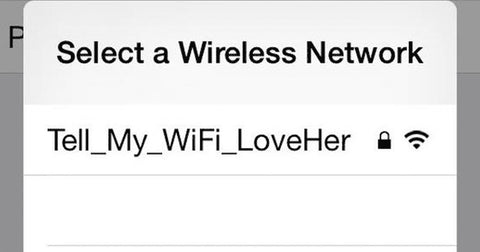
So you do have your network secured, right? Because not having it password protected is like leaving your front door open to all passersby, and they’re all drinking from your WiFi cooler.
And if you do have a password, hopefully, it’s much more complicated than ‘123456’ or ‘password.’ So keep with a complex password that you’ll remember and with security mode in WPA2, and you’ll be all right.
6. Update Router Firmware
Keeping your router firmware up-to-date is important as manufacturers and service providers introduce performance updates and security fixes that can help with faster WiFi.
7. Reboot Router
Hey, devices need a little nap time, too. Rebooting your router helps with recalibrating settings and running at peak performance.
8. Get a WiFi Extender / Signal Booster / Mesh Network
Getting a WiFi extender, signal booster, or mesh network does one thing: extend signal beyond your current coverage.
Extenders are cheaper, more simple to install and help with extending in-home coverage a bit more– although service and speeds will be a bit uneven. Mesh networks are more expensive, a bit more complicated, but help create a blanket of WiFi coverage for bigger homes and provide better speeds.
A WiFi signal booster (also known as a repeater) helps push signal from one building to another like a detached garage or neighbor’s house.
9. Upgrade Router
If your router is older than 5 years, it may be using old technology that’s been superseded by the latest and greatest.
Upgrading to a WiFi 5 (802.11ac) router brings you current gen dual-band technology and provides up to 3X speeds than older routers. Newer smart WiFi routers will automatically self-optimize for best frequencies and channels.
If possible, pay a little extra for WiFi 6 (802.11ax) for better multiple device handing and future-proofing. Please note, your device has to be WiFi 6-compatible to enjoy the full benefits.
10. Turn Old Router into Access Point
Have an old router lying around or about to upgrade to a new one? Then you can use your existing router to become a wireless bridge.
Basically, it’ll connect to your existing router and help extend signal to other hard-to-reach locations. You can learn more about it here.
About Your Device
11. Reboot Your Phone or Device
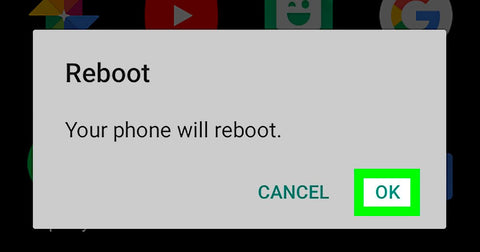
Just like your router, rebooting your phone or WiFi device helps reset and recalibrate for optimal use. Once a week should do the trick to keep your device fresh.
12. Upgrade Your Phone/Laptop OS
If you’re the type to never update your phone or laptop operating system, now is the time. Not only does it include needed performance boost, it also includes security upgrades.
13. Tidy up Bandwidth Hogging Apps or Software
Certain apps will run silently in the background and hog the connection without you knowing. Emails, file-syncing service, social media, and shopping apps are constantly refreshing even when not in use.
So use your phone app settings to option this option on, off, or when only in use.
14. Squash Worms & Malware
For notebooks and PCs, having a virus or malware can steal resources that also affects your computer to run efficiently, let alone security.
Keeping your OS updated, installing an antivirus program, double-checking on dubious browser extensions, and using common sense helps with avoiding getting the bug.
15. Prioritize Connected Devices
There’s a lot of connected devices in your home: smartphones, tablets, laptops, video games, TV, printer, doorbell, camera, etc.
All these products are consistently uploading and downloading in the background which eats up bandwidth. Go into your router, use Quality of Service settings, and prioritize network traffic for your hardware services.
Sorry, son, I know you love Minecraft videos, but daddy needs to stream the whole Star Wars saga in 4K.
16. Upgrade Your Phone, Notebook, or WiFi Device
Unfortunately, like us mere mortals, things get old. Technology evolves quickly and certain devices get outdated. If your phone or computer is older than 5 years, it may be the device not able to handle data that makes it feel like the WiFi is slow.
It’s time to get a new phone.
17. Get a New WiFi Adapter for Older Notebook
Let’s say you got an old laptop that you can’t spend money upgrading. Well, you may be able to upgrade the WiFi to 802.11ac (Wi-Fi 5) with a WiFi adapter. It’ll connect to your USB port for easy installation.
About Your ISP
18. Find The Right Downtime
Quick question, what time is the worse time to drive? Early mornings and late afternoons–when we’re driving to work and coming back. Same principle with internet bandwidth. Your Internet Service Provider (ISP) serves you and other homes in the community.
And anytime after 5PM or during a holiday, you’re going to experience slowdown, because everyone is on the network. So finding good times like mid-afternoon or late-night will provide a faster internet experience.
19. Use Less Data
How much data are you really using? The typical home burns through over 200 GB per month. That’s a lot of Netflix, Spotify, Instagram, and online gaming, folks.
And if you hit a certain cap, your ISP will throttle speeds until the next billing cycle. Best options are to use Quality of Service on your router to prioritize hardware and software speeds.
20. Upgrade Plan
You get what you pay for. If you’re paying for the cheapest plan, you’re paying for the slowest plan. An internet-savvy user should upgrade for those super-fast speeds.
21. Change DNS
When someone types a website address into their browser, the computer automatically uses DNS to convert the address into an IP address that it can understand.
In some cases, the computer uses DNS servers that are having problems. Your router typically uses your ISP’s DNS servers, but that doesn’t guarantee speed. A better DNS may help speed up loading times.
Learn more about changing your DNS.
Time to Call your ISP

You’ve done everything you can... and it’s still slower than a slug. It’s time to call your ISP to get some answers.
Customer service will try to help, but if you’ve done your homework on this list, so you’re well ahead of the curve. This might lead to discounts on the current plan or free upgraded service.
At this point, you’ve got nothing to lose other than watching that loading screen go round and round.
We Fix Poor WiFi & Cell Signal
If poor WiFi or cellular coverage is affecting your home or business, get in touch with the RF experts at Simple WiFi .
We solve weak signal & coverage 24/7, because we're field experts, meaning we've been rolling up our sleeves and doing this for homes and offices with precision for many years– compared to the guy with a truck and ladder and "theoretically" can do it.
You don't want theory, you want results. That's what we provide.
Free consultation with our Miami-based customer support (info@simplewifi.com) or call us at 305-798-8505.
 (305) 798-8505
(305) 798-8505


Leave a comment